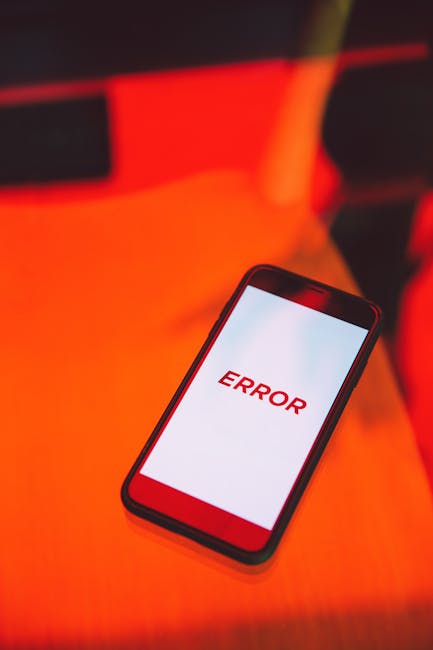Star Wars Battlefront 2 Error Code 721: The Ultimate Troubleshooting Guide
Encountering error code 721 in Star Wars Battlefront 2 can be incredibly frustrating. This error, often accompanied by the inability to connect to the EA servers, throws a wrench into your galactic adventures. This comprehensive guide will walk you through various troubleshooting steps, from the simplest fixes to more advanced solutions, ensuring you’re back in the fight as soon as possible.
Understanding Error Code 721
Error code 721 in Star Wars Battlefront 2 typically signals a problem connecting to EA’s online servers. This can stem from a variety of issues, ranging from temporary server outages to problems with your internet connection or game files. The vague nature of the error code makes pinpointing the exact cause challenging, hence the need for a systematic troubleshooting approach.
Common Causes of Error Code 721
- Server Issues: EA servers can experience downtime or maintenance, leading to error code 721. This is often beyond your control, but checking the EA server status is the first step.
- Network Connectivity Problems: Poor internet connection, network congestion, firewall restrictions, or NAT type issues can all prevent you from connecting to the game servers.
- Game File Corruption: Corrupted or missing game files can interfere with the game’s ability to connect online.
- Outdated Game Client: An outdated version of Star Wars Battlefront 2 may not be compatible with the current server software.
- Firewall or Antivirus Interference: Security software can sometimes block the game’s access to the internet.
- Router Issues: Problems with your router’s configuration or hardware can affect your online gaming experience.
- DNS Issues: Incorrect or unreliable DNS settings can hinder your connection.
Troubleshooting Steps: From Simple to Advanced
Let’s break down the troubleshooting process step-by-step, starting with the easiest solutions and progressing to more advanced techniques.
1. Check EA Server Status
Before you dive into troubleshooting your own system, verify that the EA servers are online and functioning correctly. Visit the EA Help website or check social media for official announcements regarding server outages or maintenance.
2. Restart Your Game and Console/PC
This seemingly simple step often resolves temporary glitches. Completely close Star Wars Battlefront 2, then restart your console (PlayStation, Xbox) or PC. After restarting, try launching the game again.
3. Check Your Internet Connection
Ensure you have a stable internet connection. Run a speed test to check your download and upload speeds. A slow or unstable connection can prevent you from connecting to the game servers. Consider restarting your modem and router for a fresh connection.
4. Check Your Firewall and Antivirus Software
Your firewall or antivirus software might be blocking Star Wars Battlefront 2’s access to the internet. Temporarily disable these programs (or add Battlefront 2 to their exception lists) to see if this resolves the error. Remember to re-enable them afterwards.
5. Update Your Game
Make sure you have the latest version of Star Wars Battlefront 2 installed. Check for updates through your console’s or PC’s game launcher (Origin, Steam, etc.).
6. Check Your NAT Type
Your Network Address Translation (NAT) type can affect your online gaming experience. A strict NAT type can hinder your ability to connect to servers. Consult your console or router’s manual for instructions on how to improve your NAT type.
7. Flush Your DNS Cache
Your computer’s DNS cache stores information about websites and servers. Sometimes, outdated information in the cache can cause connection problems. Flushing the DNS cache clears this information, forcing your computer to retrieve fresh data. Instructions for flushing your DNS cache vary depending on your operating system.
8. Port Forwarding
Port forwarding allows you to open specific ports on your router, enabling better communication with game servers. EA provides recommended ports for Star Wars Battlefront 2; consult their support documentation for the specific ports and instructions on how to forward them on your router.
9. Repair Game Files
If your game files are corrupted, it can lead to connection issues. Many game launchers (Origin, Steam) have a built-in repair function that can scan and repair corrupted files. Use this function to attempt to fix any damaged game data.
10. Reinstall the Game
As a last resort, consider reinstalling Star Wars Battlefront 2. This ensures that all game files are fresh and free from corruption. Before reinstalling, back up your save game data if possible.
11. Contact EA Support
If you’ve exhausted all other troubleshooting steps, contacting EA Support is your next best option. They may have information about server-side issues or other solutions not covered here.
Preventing Future Occurrences of Error Code 721
After resolving the error, take preventative measures to reduce the chances of encountering it again:
- Regularly check for game updates.
- Maintain a stable internet connection.
- Keep your router firmware updated.
- Run regular antivirus and malware scans.
- Monitor EA server status.
By following these troubleshooting steps and preventative measures, you can significantly reduce the likelihood of encountering error code 721 and enjoy uninterrupted gameplay in the Star Wars Battlefront 2 galaxy.