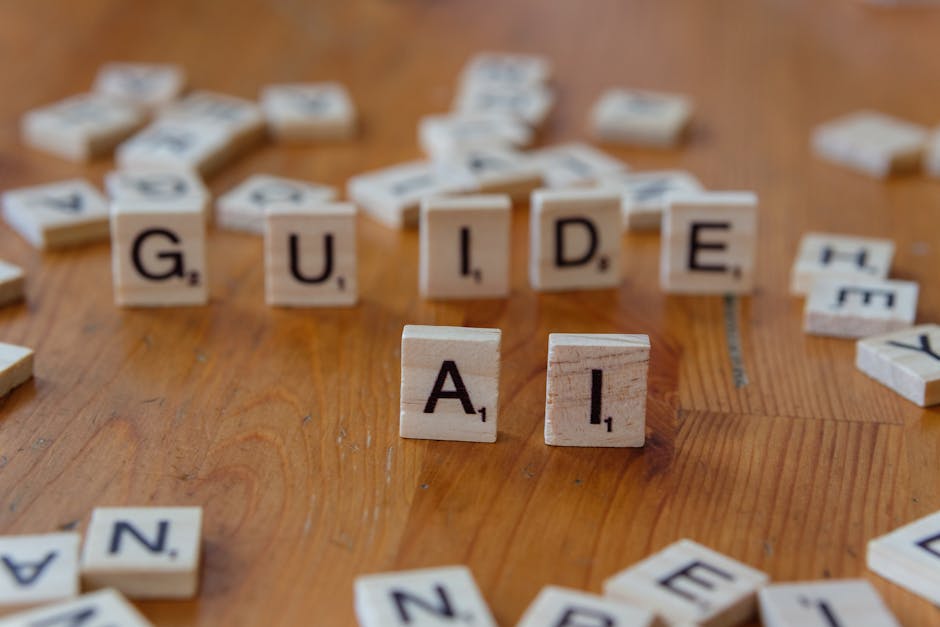TikTok Messages Not Sending? Troubleshooting Guide & Solutions
Are you frustrated because your TikTok messages aren’t sending? This isn’t uncommon, and thankfully, there are several reasons why this might be happening and a range of solutions you can try. This comprehensive guide will walk you through the most common causes and provide step-by-step instructions to get your messages back on track.
Common Reasons Why TikTok Messages Aren’t Sending
Before diving into solutions, it’s crucial to understand why your TikTok messages might be failing to send. Several factors can contribute to this issue:
1. Network Connectivity Issues:
The most frequent culprit is a problem with your internet connection. A weak Wi-Fi signal, unstable mobile data, or a complete internet outage will prevent messages from being sent. Ensure you have a stable and strong internet connection before proceeding with other troubleshooting steps.
2. TikTok App Issues:
Sometimes, the problem lies within the TikTok app itself. A bug, a corrupted cache, or an outdated version can all interfere with message delivery. Updating the app, clearing the cache, and even reinstalling the app can often resolve this.
3. Server Problems:
Occasionally, the issue isn’t on your end at all. TikTok’s servers might be experiencing temporary downtime or overload. In these cases, there’s little you can do except wait for the service to be restored. Check social media or websites that track outages for confirmation.
4. Account Restrictions:
If you’ve violated TikTok’s community guidelines, your account might be temporarily or permanently restricted, preventing you from sending messages. Review your activity and ensure you haven’t broken any rules. If you believe your restriction is unfair, contact TikTok support.
5. Privacy Settings:
Check your TikTok privacy settings. If you have your direct messages restricted to only your followers, or if you’ve blocked the recipient, your messages won’t be sent. Review your privacy settings and ensure they align with your messaging goals.
6. Recipient’s Settings:
It’s also possible that the recipient has blocked you, disabled direct messages, or has privacy settings that prevent you from contacting them. You won’t receive any error messages in this scenario, just a lack of delivery.
7. Device-Specific Problems:
Rarely, the problem might be linked to your specific device. Software glitches, insufficient storage space, or hardware issues could all contribute. Try restarting your device and checking for sufficient storage.
Troubleshooting Steps: How to Fix TikTok Messages Not Sending
Let’s tackle the problem systematically. Follow these steps to pinpoint and resolve the issue:
1. Check Your Internet Connection:
- Restart your router: A simple power cycle can often resolve minor network glitches.
- Check your data usage: Ensure you haven’t exceeded your mobile data limit.
- Try a different network: Connect to a different Wi-Fi network or use mobile data to see if the problem persists.
- Contact your internet service provider: If the problem seems to be widespread, contact your ISP to report an outage.
2. Troubleshoot the TikTok App:
- Force-quit the app: Close the TikTok app completely and reopen it.
- Clear the app cache and data: Go to your device’s settings, find the TikTok app, and clear its cache and data. This removes temporary files that may be causing issues.
- Update the app: Check your app store for updates and install the latest version of TikTok.
- Reinstall the app: If the problem persists, uninstall and reinstall the TikTok app. This will ensure a fresh install without any corrupted files.
3. Check TikTok Server Status:
Use online tools or social media to check if TikTok is experiencing server issues. If it is, unfortunately, all you can do is wait for the service to be restored.
4. Review Your Account Status:
Log into your TikTok account and check for any notifications or warnings about account restrictions. Review your recent activity for any potential violations of TikTok’s community guidelines.
5. Verify Privacy Settings:
- Access your privacy settings: Open the TikTok app and navigate to your profile settings. Find the privacy settings section.
- Check direct message settings: Ensure that you haven’t restricted direct messages to only followers or blocked the recipient.
- Review other privacy settings: Make sure your other privacy settings aren’t inadvertently blocking messages.
6. Contact TikTok Support:
If you’ve exhausted all other options and are still unable to send messages, contact TikTok support directly. They may be able to provide additional assistance or identify a more specific problem.
7. Restart Your Device:
A simple device restart can sometimes resolve minor software glitches that might be affecting the app.
Preventing Future Messaging Problems
To minimize the chances of encountering this issue again, consider these preventative measures:
- Maintain a stable internet connection.
- Keep the TikTok app updated.
- Adhere to TikTok’s community guidelines.
- Regularly check your privacy settings.
- Ensure sufficient storage space on your device.
By following these steps and tips, you should be able to resolve most issues related to TikTok messages not sending. Remember that patience and a systematic approach are key to troubleshooting technical problems.